/mceDivX360
Stream DivX movies to your XBox 360 using MediaCenter
http://www.brains-N-brawn.com/mceDivX360 1/13/2006

Introduction
This article shows how to stream DivX (and XviD) movies to an XBox 360 using a Media Center. for the picky people, it doesn't actually stream DivX ... it converts to WMV on the fly to stream. the core process for accomplishing this is taken from a thread found on the XBox forums : Playing DivX movies without having to Re-encode, through media centre. This works fine, but has the disadvantage that you have to manually set up the encoding process on your Media Center and then move over to the XBox 360 to watch it. so all this article really does is provide an MCE interface so you can control everything from your XBox 360 being used as an MCE Extender. i.e. its for lazy people. it was also an excuse for me to write a ListMaker AddIn for MCE ... which i hadn't done yet. not to mention my MCE setup doesnt have a TV Tuner and only has 32 megs of video RAM, so i cannot play video on it at all :(
I have to say that the limited edition remote absolutely sucks. bought the Universal Remote and its pretty crappy too, but with backlit keys and more buttons. my old MCE remote can work with the X360 too, and it seems to work slightly better. the wireless controllers are much more reliable. i'm thinking that MS should make a remote that uses the same tech as the wireless controllers.

ASX
First, i created the _MediaEncoder.asx text file with the line mms://COMPUTER-NAME:8080. NOTE you can use an IP Address to the Media Center Computer too. this file goes in your 'My Videos' file and it is what you use to view whatever is being streamed using Media Encoder.
You can also tweak the ASX file a bit to include a thumbnail image (just add both to your 'My Videos' folder) :
_MediaEncoder2.asx and
_MediaEncoder.jpg
Media Encoder
Second, i downloaded and installed
Windows Media Encoder 9 and the
Windows Media Encoder 9 SDK.
With the ASX file and the WM9 Encoder installed, you can manually test to see that it works with the files that you are interested, and to judge quality etc... NOTE the code below streams to port 8080, so no other program can be using that port. if you change it do a different port, then you need to change the .asx file as well.
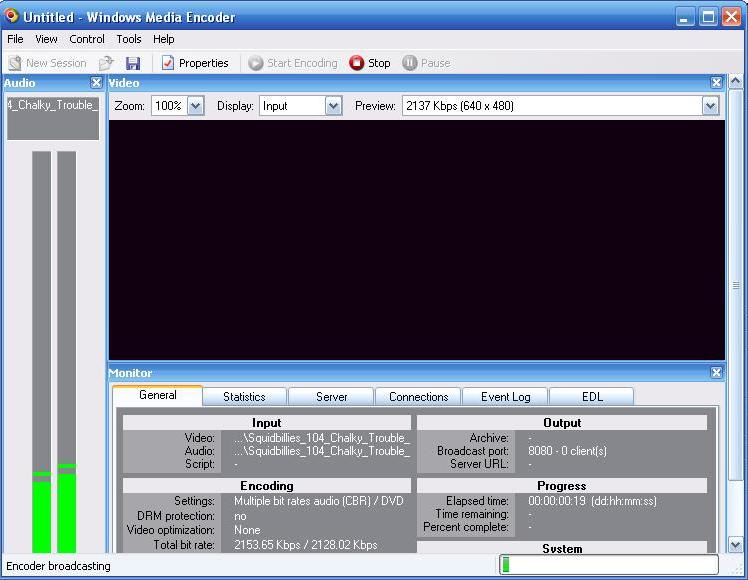
Codecs
originally, i had the ffdshow codecs installed, but it was not working with Media Encoder. from the thread above, i switched to DivX 6.1 and AC3 1.01a RC5. if you've got a file that won't play, first make sure you can play it with Media Player. then try to stream it manually with Windows Media Encoder. this makes it easier to experiment with different codecs. The GSpot Coded Information Appliance also comes in handy. also, see the 'Extended Windows' and 'Permissions' sections below.
PLEASE NOTE:
I did not try any HD DivX movies because it requires a 64 meg video card which i don't currently have. it will stream DivX with Advanced Features too (e.g. Revelations : Star Wars), but it just plays the menu sequence and you cannot interact with it
Encoder Profile
The third step was to create a higher quality encoding profile that the end user can tweak and can be referenced from code. created this with the 'Windows Media Profile Editor' which is either installed with Windows Media Encoder or the SDK. named the file DVD_Quality_Video.prx which needs to be placed in the folder : C:Program FilesWindows Media ComponentsEncoderProfiles. If the profile is not placed in that location, then the code will fail over to a lower quality profile. you can modify the profile to improve or reduce the streaming quality. e.g. you might switch from Constant Bit Rates to Variable Bit Rates.
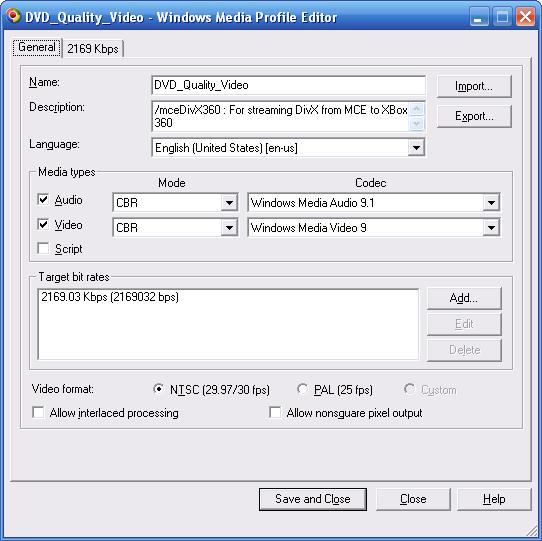
NOTE: I changed the Video size to 'Same as video input' and let the XBox do the scaling to fit the TV. this works for me, but if you have files with a really high resolution, then you'll need to reduce the quality to avoid skipping
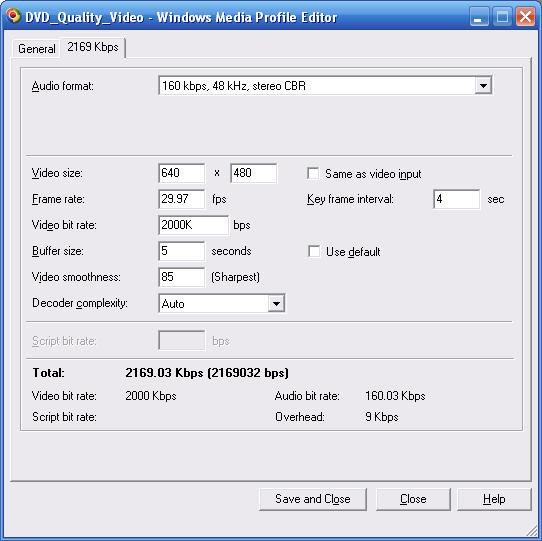
Listmaker
The fourth step was to automate the process through MCE in a manner that works over an XBox Extender. the main part of the UI involves a type of MCE AddIn called a ListMaker. the ListMaker provides the UI to select the video(s) that you want to view, and then it kicks off some process. for this app, the processing just uses the Windows Media Encoder SDK to automate streaming of a video file (or a series of video files). to install, run the deploy.bat file that is included in the source code zip below. started to create an installer, but never finished it.
Extended Windows
DivX 6.1 did give me some other problems though, because it was trying to open a window ... which a Media Center Extender session does not allow. to get past this i ran the '
DivX Toolbar Toggle Tool' to turn it off. you can tell if you have this problem by checking the Event Log for Applications. it will look say something like 'Unauthorized window was detect while running the Media Center Experience, '', with file name 'C:WINDOWSsystem32DivXsm.exe'.
The MS AntiSpyware Beta had this same problem. ended up uninstalling it because it seemed to be randomly ending some of my extender sessions. looks like some
other people have had this problem too. Not entirely sure it needed to be uninstalled; i'll have to reinstall it and see if this still works. but hopefully this will be fixed when MS AntiSpyware is released.
Usage
After everything is installed (detailed above), go to your XBox 360 and start a Media Center Session. then go into 'More Programs' and select the /mceDivX360 icon. NOTE the
adultdvdempire icon next to it ... that's called research :) er, um ... i have to see how other people are developing MCE Add-Ins. going to have to try and write off a dirty movie this year.
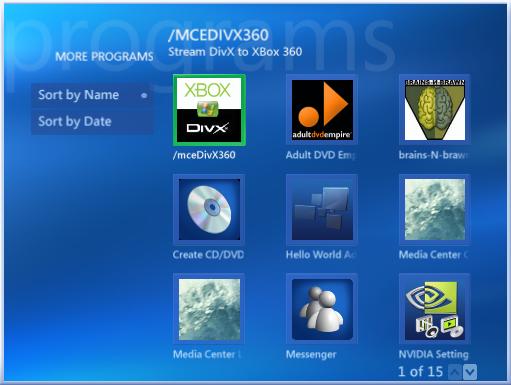
This will bring up a display asking for a list name, currently 'Untitled'. the list does not get saved, and the list name does not matter, so just click 'OK'. i wish there was a way that i could bypass that screen altogether, but it doesn't look like i can.

Then it will display the 'My Videos' folder which you can drill into to select which videos you want to be streamed. NOTE you can select multiple videos to play back to back. after selecting the videos, click 'View List'. NOTE wish i could remove the 'Select All' button or add an 'Unselect All' button.

The next screen will show the list of videos to stream. you can change the order and remove videos from the list here. finally, click 'Stream List' to start Media Encoder in the background. NOTE when selecting multiple files, make sure they are all of the same aspect ratio, else they will be distorted. NOTE wish i could remove the 'Change Name' button.
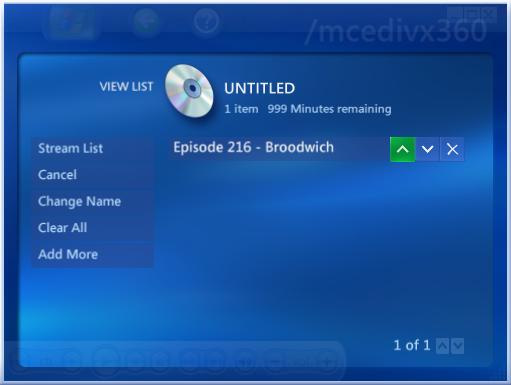
This will bring up a dialog with a progress bar. NOTE that the progress bar will be incorrect for DivX files. alot of times it will just stay at 0% even though it really is streaming. i think it has problems with the codec? regardless, dismiss the dialog by pressing 'OK'. Media Encoder will still be streaming in the background. NOTE wish that i could change the text of that dialog to show that it was streaming, and not copying
NOTE if the progress dialog opens up real quicks and immediately goes away, then you've got a problem and streaming has stopped. first, check the permissions on the file(s) you are trying to play (see below). second, check that you've got the proper codecs installed by trying to stream it manually using the Media Encoder UI from your MCE PC.
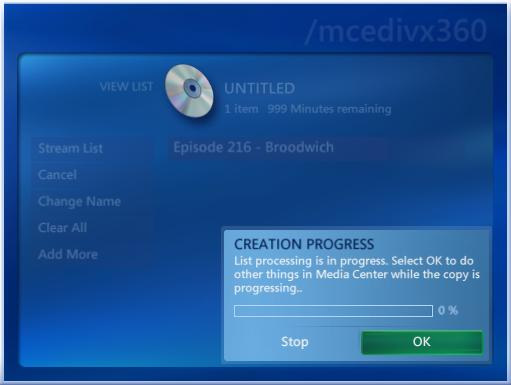
now use your remote to exit 'My Programs' and go to 'My Videos'. select the _MediaEncoder.asx file to start watching the stream. NOTE it will take a couple seconds to display as the stream is buffered. NOTE if you do this real quick, sometimes the Media Encoder hasn't fully started yet, and you'll get a 'Video Error'. just select the _MediaEncoder.asx again and it should work the 2nd time.
wish that i could automatically redirect you to the 'My Videos' screen, but the ListMaker Add-In does not provide access to the Host in the same manner that other MCE AddIns do. tried to send the corresponding keystrokes for that remote event too, but the Media Center Extender user account can only be controlled by remote control commands. having a reference to Host would have been nice to let me popup my own dialog for exceptions too.
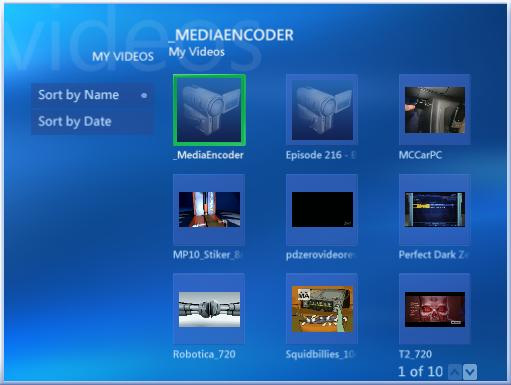
when the stream is complete, it will display a dialog asking if you want to process the list again. if you click 'Create' then it will start the video streaming again. else you can just click 'Done'. NOTE wish that i could change the text of that dialog
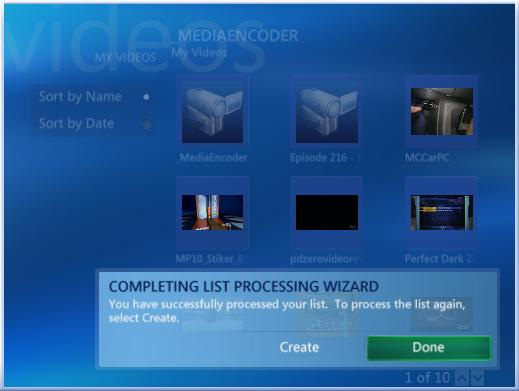
if you want to exit the stream, then just back out of 'My Videos' and go to 'My Programs' and select the /mceDivX360 icon again. this will bring up the progress dialog again, allowing you to stop the stream. NOTE if the video is still playing in the preview window (bottom left), then it will take a couple seconds for it to stop, because of the buffer. after stopping the stream, you can reselect the /mceDivX360 icon to choose a different video to stream. NOTE wish that i could change the text of that dialog.
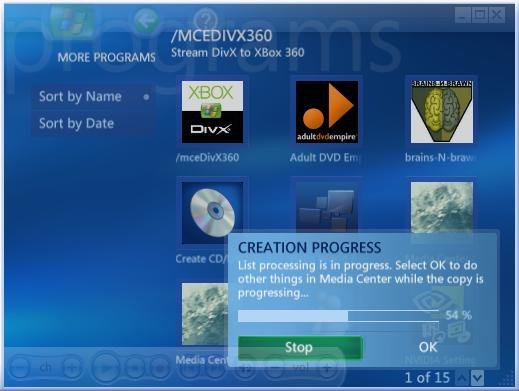
Permissions
One other problem i had was with file permissions for some files in 'My Videos'. this is for any file type, not just DivX and XviD. even without streaming, i could not play some .wmv files and they were giving me a 'Disk Error' screen. and when trying to stream a DivX or XviD file using the AddIn above, it just opens the progress dialog for a second, and then immediately closes it. the problem was that the media center extender user account was not getting permission to view these files. what i had to do was manually select these files as a group and then view their properties - security tab. this would pop up the dialog below

Say 'Yes' to that dialog, and the file permissions should end up looking like the following. because this was getting annoying to debug, the AddIn now writes a log file to : C:Documents and SettingsAll UsersDocumentsmceDivX360.txt. look for the name of the file that did not play and this exception text : System.UnauthorizedAccessException: Access is denied.
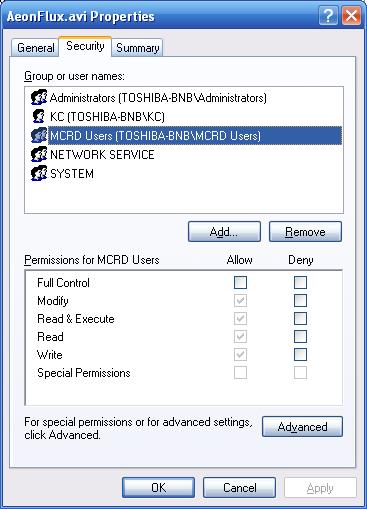
Video
This shows a video of the /mceDivX360 AddIn being used. the DivX format Aeon Flux trailer being played was downloaded from
divx.com
 (4 megs zipped)
(4 megs zipped)
Conclusion
That shows how to install and use the /mceDivX360 plugin to stream DivX (and XviD) videos from your Media Center PC to your XBox 360. so now you can watch all sorts of porn (not hot coffee) and bootlegged movies on your XBox 360. this is a little trickier then i wanted it to be. the user has to be particular about what codecs they have installed, apps that might interfere with a Media Center Extender session by opening a window, and they have to make sure that file permissions are correct for the videos they want to view. the good news is that the quality is great and i haven't experienced any skipping. the network usage isn't that bad either, because i've been testing it on an 802.11g network. both the MCE box and XBox 360 are wireless with 'Very Good' to 'Excellent' connections. nor does my PC seem to run that much slower when encoding is taking place.
Source
Here are the the installation steps and the source code.
-
•
Windows Media Encoder and the Windows Media Encoder SDK
-
• Check your codecs. i'm using DivX 6.1 (plays XviD too) and
AC3 1.01a RC5
-
• asxFiles.zip - unzip both files 'My Videos' and edit the .asx to include your ComputerName or IpAddress.
-
•DVD_Quality_Video.prx - copy to C:Program FilesWindows Media ComponentsEncoderProfiles (change settings if you want).
-
•
mceDivX360Install.msi - run the installer (you still need to do the steps above) make sure you install it for 'Everyone'.
-
• (instead of installer) /mceDivX360 Source.zip - unzip and run deploy .bat. NOTE that the code is for VS.NET 2003, .NET 2.0 is not currently supported by MCE.
If you use the installer, make sure you change the radio button to 'Everyone', else it will not be visible to the XBox 360 Extender.

Updates
I might do an update after i get some more time to play around with it. otherwise feel free to take the code and run with it. maybe somebody can figure out a way to extend this to support fast forward and rewind. when Vista MCE comes out, we'll definitely be able to do this better ... because the SDK gets much richer!
Alternate Solutions
If you don't like streaming, then you can convert your files using software like the Videora XBox 360 Converter. It takes some time to convert and the files will be larger, but it works great from the couple videos i tried out.
After you convert the vids, you can use bits from the kiosk disk to burn them to a DVD which can be played on the X360.
The advantage to the streaming approach is you don't have to wait for the entire video to be encoded before watching it, nor do you create a 2nd (larger) video file to manage. disadvantage to the streaming approach is that you don't get to fast forward or rewind. you can pause by pressing down on the right button ... but just not for that long. haven't been able to use it that long, but i paused a movie for about 30 minutes and when i came back it played for about 5 minutes, skipped 3 times back to back, and then it skipped about 8 minutes forward in the stream to start playing again.
Also, if you like petitions, then there is a Divx Petition for the Xbox 360. Generally, i don't sign petitions, too close to begging, and i only beg if ***** is involved.
Future
no clue what's next? later
Written by: Casey ChesnutRelated URL:
Brains-N-Brawn.Com