 How to Connect the Xbox 360 to your PC
How to Connect the Xbox 360 to your PC
Published by forahobby on 2008-05-03
Introduction
This tutorial will explain to you in great detail how to connect your Xbox 360 to your home network via RJ45 network cable or a cross-over network cable. This will enable you to stream content directly to your Xbox 360 including: DivX/XviD Movies, mp3's, pictures and all other digital content which is stored on your computer.
To share (stream) digital content to your xbox 360 from the pc you will need to have Windows Media Player 11 installed and content sharing enabled or alternatively, (and highly recommended) you can install TVersity media server so you can stream videos, musics and pictures directly from the internet as well as your normal pc stuff.
Please Note:
Most users who are already using the Xbox Live Service and are connected to their home network via a router (modem) can just install Media Sharing Software like TVersity media server (free) or Windows Media Player to stream music and videos to the Xbox 360 without the need for reading this tutorial.
Required Items
- PC with network card (or router/switch/hub)
- Xbox 360 Console
Recommended Tutorials
- How to Stream Trailers and Podcasts on Xbox 360
- Stream DivX/XviD on the Xbox 360 using WinXP
- Format Any External USB HDD for Xbox 360
Connect the Xbox 360 and PC
1. First step is to connect the Xbox 360 to your PC.. There are several ways to do this depending on your setup but i will explain how to use all methods.
1.1 Router/Hub/Switch Method:
- Connect a RJ45 Network Cable from the Xbox 360 to a spare slot on your router (modem), hub or switch.
1.2 Direct Connection NIC (PC -> Xbox 360):
- Connect a RJ45 Crossover Cable from the Xbox 360 directly to your NETWORK CARD on your PC.
2. With the Xbox 360 and the PC now connected we need to check whether or not the xbox 360 has been given a IP ADDRESS automatically by either the COMPUTER or the router you have connected it to.
2.1 Router/Hub/Switch Method:
2.1.1 Turn on your Xbox 360 and navigate to the SYSTEM BLADE.
2.1.2 Select "Network Settings"
2.1.3 Select "Test Xbox Live Connection"
2.1.4 It will now ask you to sign out all xbox live gamer profiles so you can perform tests. Just choose "yes".
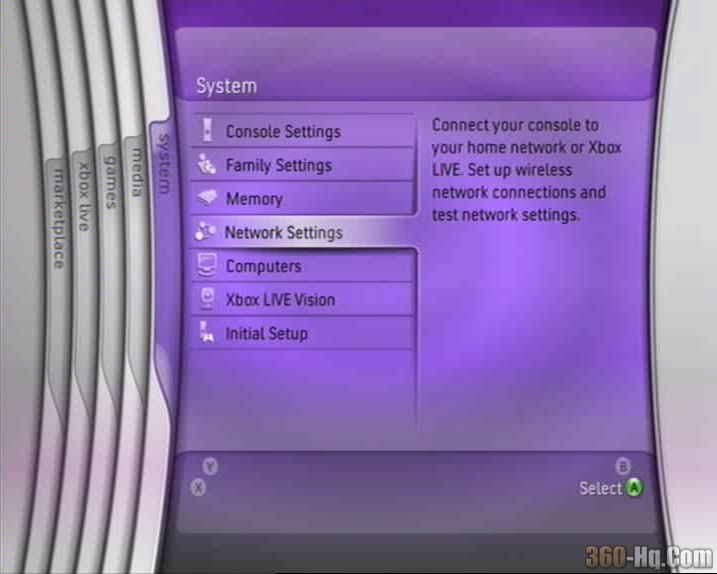 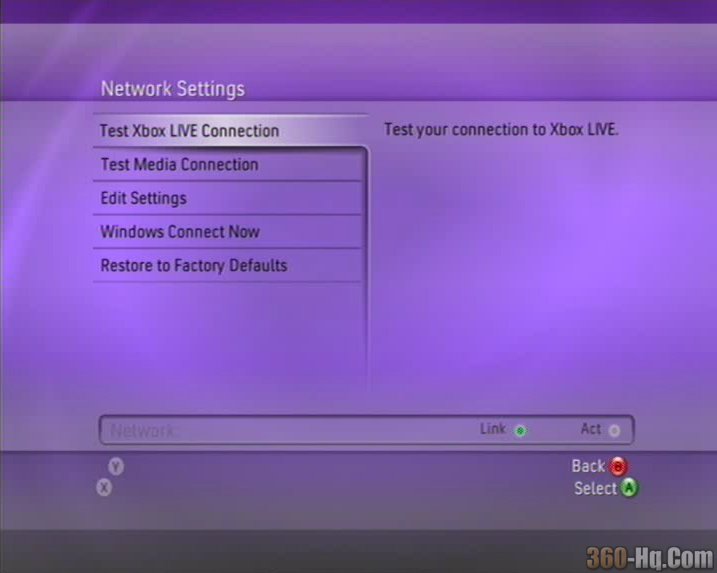
If your router is automatically assigning your Xbox 360 a IP ADDRESS and DNS SERVER like the example image shown then it will pass the tests first time.. This means you are ready to install your MEDIA SHARING SOFTWARE so you can stream videos etc. Please select a recommended tutorial from the links above and continue to configure your PC for sharing.
If your tests failed you will need to access your ROUTER administration and turn on DHCP and re-run the tests again. You could also look into manually entering your ISP DNS information.
 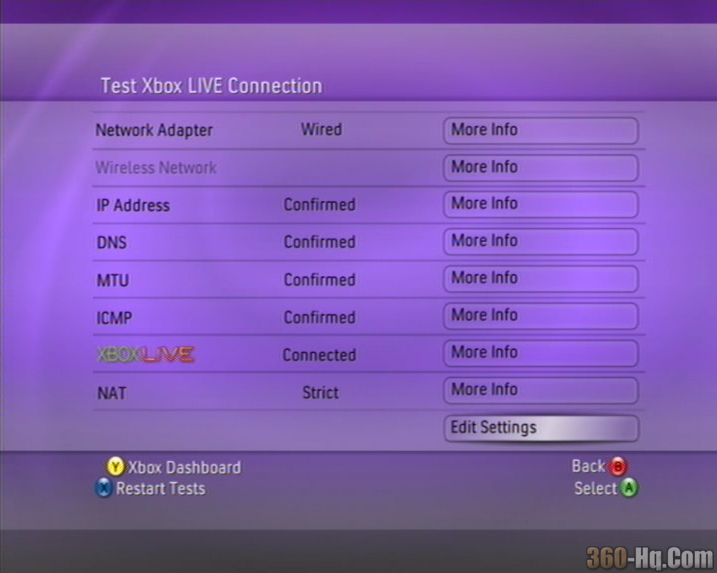
Tutorial Under Construction
Please Check Back.. Sorry :(.. It all takes time.
|
|