 Xbox 360 Sata Chipset Compatibility and Issues
Xbox 360 Sata Chipset Compatibility and Issues
Published by rss on 2007-07-28
Introduction
This tutorial will help you determine if your SATA Chipset can be use to backup/flash your xbox 360 DVDROM drive firmware. If your chipset is listed as Compatible you are ready to continue. If you chip is not listed or marked as NOT working we would suggest you purchase an alternative SATA PCI Card. eg. VIA 6421 PCI
Please Note:
This list of SATA Chipsets were complied using the Samsung DVD-drive so it mat not be completely compatible when using the Hitachi or Phillips DVD-drive.
PCI SATA:
VIA VT 8237 - Compatible
VIA VT 6421 - Compatible
Sil3112 Chipset - Does not work
Sil3114 Chipset - Does not work
Sil3512 Chipset - Does not work
Maxtor SATA card w Promise chipset - Does not work
Onboard SATA:
Abit NF7-S2G Nnforce2 SATA (mapped as IDE ports 3+4) - Compatible
VIA Chipset - Compatible
Intel Chipset (ICH5 / ICH6) - Compatible
ASUS P5AD2 premium (with ICH6) - Compatible
Promise Sata controller on the ASUS P4C800E-Deluxe - Compatible
MSI k7n2 delta (Promise SATA) - Does not work
SATA NOTES:
Flash program must have the Xbox 360 Drive on a SATA channel, not an ide
channel so don't use any SATA-to-IDE converters.
The Flash program cannot flash via a USB or Firewire connection
The Flash program (so far) has the following SATA chipsets supportedo ICH5, ICH6P, ICH6, ICH6M
o VIA8237,
o Sil114
o SiS964, SiS180, SiS965
o NV nForce3 Make sure your SATA ports are set to NATIVE/IDE mode NOT RAID in the motherboard bios
Windows XP sometimes will detect the drive and it will appear in device manager, but no drive letter would be assigned. To assign one I had to do the following steps:o device manager >
o DVD/CDROM drives >
o Right click on HL-DT-ST DVD-ROM GDR3120L SCSI CdRom Device >
o Properties >
o Volumes tab >
o Populate >
o OK Editing MTKFlash to Work With Your SATA Chipset:
(Advanced users only don't attempt if you don't understand it)
You will need:
Hexworkshop (Click Here) and install it on your PC
PCI SATA Controller Card or an Onboard SATA Controller
1. Finding out What SATA Chipset You Have
If you have a SATA Controller Card it should say on the Box, In the Manual or on The
Chip itself, If you have a Onboard SATA Controller then check your mobo/Computer Manufacturers Website
Example:
Onboard: VIA KM400 / 8237 = VIA 8237 SATA Chipset
SATA Controller Card: VIA 6421
2. Finding The Correct Values
You will need to Open up MSInfo32.exe
Start>Run, Type 'MSinfo32.exe'
with MSinfo open Click the + next to 'Components', Click the + next to 'Storage' Now Click on SCSI You Should See Something That looks Like This:
Name Serial ATA Controller
Manufacturer
Status OK
PNP Device ID
PCIVEN_2211&DEV_4433&SUBSYS_31491106&REV_803&61AAA01&0&78
I/O Port 0x00006655-0x00006662
I/O Port 0x00000000-0x00000003
I/O Port 0x00008877-0x00008884
I/O Port 0x00000000-0x00000003
I/O Port 0x00000000-0x0000000F
I/O Port 0x00000000-0x000000FF
IRQ Channel IRQ 20
Driver c:windowssystem32driversdriver.sys (5.1.2600.201, 74.63 KB (76,416 bytes),
5/15/2006 7:00 AM)
All of that Should Look Different in Your Info, Next to Name it Should Say Something
About 'Serial ATA' if it Doesn't Try Scrolling Down and/or Make Sure Your in the
Right Place. What You Are looking For in This is 8bytes (16 Numbers/Letters) That MTKFlash Can Identify Your Chipset with, The First 4bytes are Found in The 'PNP Device ID'
(2 Numbers/Letters = one byte)
PNP Device ID
PCIVEN_2211&DEV_4433&SUBSYS_31491106&REV_803&61AAA01&0&78
So From This Example Your Line So Far Should be 11223344
The Next 4Bytes are Found in 2 Different Lines of 'I/O Port' Hex Values, You Want to
Identify The 2 Lines That Have a 7Byte Difference, Extract the Last 4 Digits of the First
Section of Numbers/Letters from Them and Swap the 2 Bytes (As You did with The
'PNP Device ID' Line)
I/O Port 0x00006655-0x00006662
I/O Port 0x00008877-0x00008884
This is Only Known to Work if You Use The 2 'I/O Port' lines With a Difference of 7 in
Order (as Shown Above), As They are Values for The Primary Master and Slave SATA
Device, So in this Example Your line Should be 55667788
Put Together The 4bytes of Hex (8 Numbers/Letters) That You Have From The 'PNP
Device ID' Line and the 4 You have from The 'I/O Port' Lines and You Have The
Values You Need to Insert in to Your MTKFlash.exe File.
3. Now Open up MTKFlash.exe in Your Hex Editor:
(Hex Workshop: Right Click on the file and Click 'Hex Edit using Hex Workshop'), Your Hex Editor Should have a Goto Function (Hex Workshop: Ctrl+g). Open it and put in B370 in Hex, Make Sure You have it 'Start at the Beginning' of the file, Once here you should See in the Text part, The Names of ChipSets ICH5,VIA8237,NV NForce3,etc. If Your Chipset is in Here that's Good You can compare the Actual Hex Value's to the ones "On File" and if There not the Same Change What you Need to, The Info for a Chipset is 1byte (2 00's(In Hex) Before the Name of That Chipset (in TXT), If Your Chipset is Not Here You Can Just Edit one That is (I do Not Recommend Creating a New one), For Example Say I Have a VIA8237 Chipset These are The Values That I Would Edit (Don't Edit the 00 in RED) see photo below
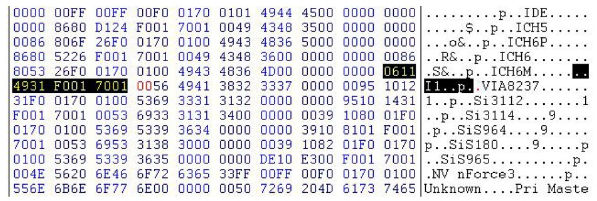
Related Link: 360-Hq Modified Firmware Forums (VIP)
|
|