 Stream DivX/XviD on the Xbox 360 using Windows
Stream DivX/XviD on the Xbox 360 using Windows
Published by forahobby on 2006-11-28
Introduction
With the most recent Xbox 360 Dashboard Update Microsoft enabled the playback/streaming of media using Windows Media Player 11 or the new Zune client player, and can also be played from Optical Disc and most USB mass storage devices. For all these sources, only the WMV video file format and codecs were supported which sucks.
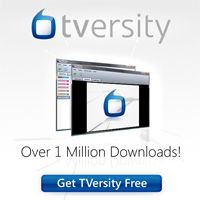 Although this was a excellent way to improve the 360 media wise it still left most users without their favorite movies, videos and other material since you could only stream WMV (Windows Media Video) and as you know most people use XVID or DIVX.. Although this was a excellent way to improve the 360 media wise it still left most users without their favorite movies, videos and other material since you could only stream WMV (Windows Media Video) and as you know most people use XVID or DIVX..
Anyway, the guys from TVersity.com have only just released their brand new Media Server called "TVersity Media Server". It's abosutely free and supports transcoding divx/xvid movies on the fly. Thats right, on the fly..
So here is a short but sweet tutorial on how to setup your windows machine for transcoding your movie collection to your xbox..
Lets get to the tutorial..
Minimum System Requirements
- Pentium III 700 Mhz or better (Pentium 4 2.8 Ghz with support for Hyper Threading is recommended)
- 128 MB of memory or more (512 MB recommended)
- 50 MB of disk space (At least 1 GB of free space is recommended for cache area of transcoded media)
- Windows XP or Windows 2000
- DirectX 9.0 or higher
- Windows Media Player 9.0 or higher
- Audio enabled on the computer running the software
- Flash version 7 for the GUI (MSIE version 6.0 required for full GUI functionality, other Flash enabled browsers such as Firefox will have most but not all of the functionality.)
Required Files
- Windows Media Player 11
- TVersity Media Server (Grab the latest build)
- ffdshow
- Winzip (to unzip the xbox 360 patch).
Installation
1. Install Windows Media Player 11
2. Install TVersity Media Server (latest build)
3. With TVersity Media Server installed we will want to install the XBOX 360 patch for
transcoding using TVersity.. Please note more recent versions will already have the Xbox 360 Patch included.. So just make sure you get the latest version.
4. Click on 'Start Menu' --> 'Programs' --> 'TVersity Media Server' --> 'TVersity Tools' --> 'Stop TVersity Media Server'
5. Now unzip the Xbox 360 Patch so that you have the following 3 files:
- MediaServer.exe
- profiles.xml
- wmv.xml
6. Copy the 3 files to the default directory where TVersity was installed onto your PC..
Normally this is: C:Program FilesTVersityMedia Server
7. With the new files copied over you should now start the TVersity Media Server service again.. Click on 'Start Menu' --> 'Programs' --> 'TVersity Media Server' --> 'TVersity Tools' --> 'Restart TVersity Media Server'
8. Now Start the TVersity Media Server.
Please be sure if you have trouble playing streaming content using TVersity that you check long filenames and make them shorter.. You may also want to keep all your folders closer to the root directory and not have too many sub folders..
I myself havent experienced many problems with long filenames etc but i have read plenty about people who have.. So just adding that to help.
9. Turn on your Xbox 360 Console
10. Choose the 'MEDIA' blade from the xbox 360 dashboard.
11. Choose the 'VIDEO' tab from withing the 'MEDIA' blade.
12. Choose 'COMPUTER' and then search for your computer.
IMPORTANT:
You must turn off 'Media Sharing' within Windows Media Player 11 before the TVersity Media Server will be found by your xbox 360.
Hopefully after you search using your xbox 360 the TVersity Media Server will be found instantly.. If not you may need to configure your firewalls on your router or Windows Security Centre.. If you cannot see the Media Server from your xbox 360 then you need to open port 41952 in your firewall, as well as the Tversity.
Thats it.. You should be happily transcoding your divx and xvid collection right onto your xbox 360..
If you want to display your DIVX movies etc in 720p mode you will need a very fast machine.. Im happy with 480p for now.. You can experiment with the profile.xml file and increase bitrates and screen resolutions as you like.
Feel free to let us all know how you go and hope you enjoy your new TVersity Media Server and your Xbox 360.
regards,
forahobby
https://www.360-hq.com
Related Link: Tips for DivX/XviD Streaming on Xbox 360
|
|